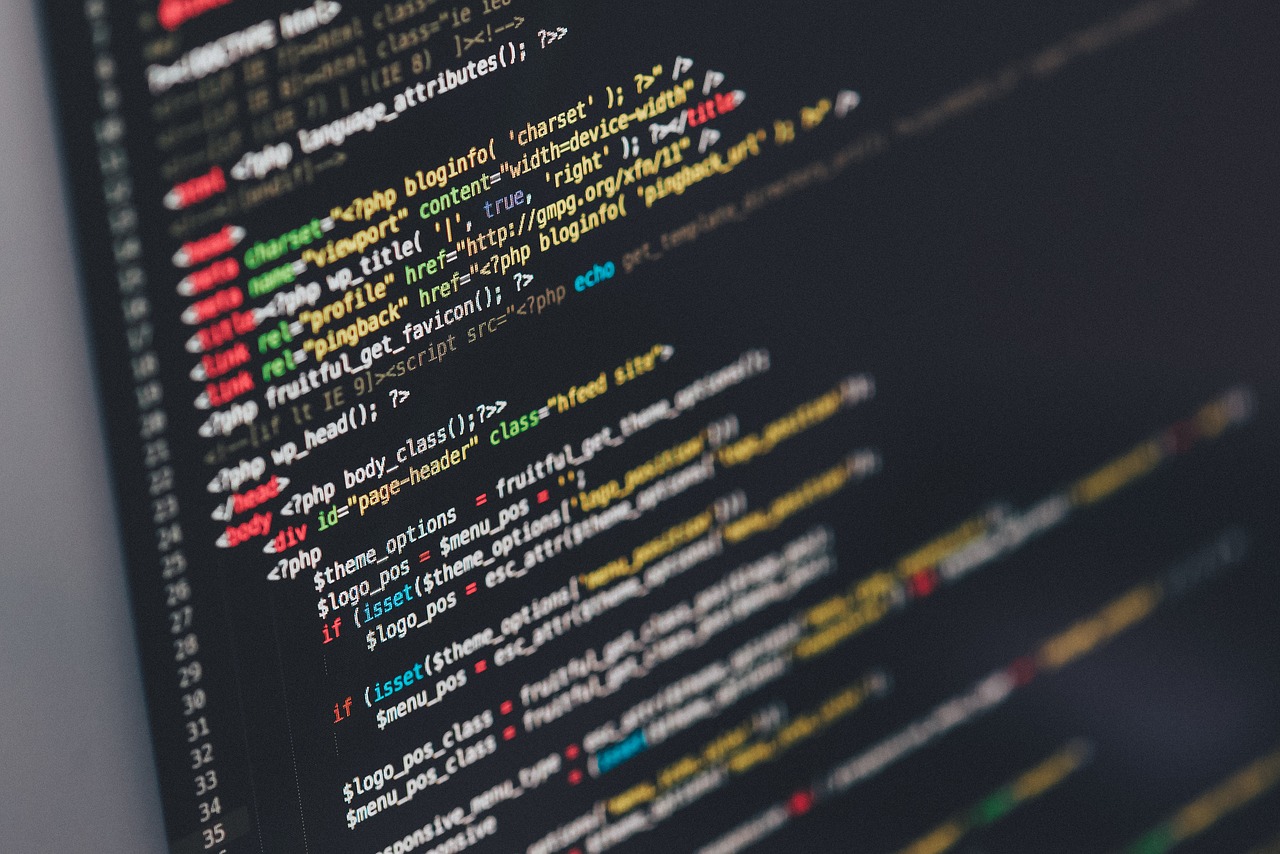API otherwise known as application program interface is the backbone of any modern application. But, if we are being honest about it. Integrating an API to your application can be a nightmare. , if you are just starting out on a completely new domain.
This simple how-to will teach you how to test a API and generate relevant codes for your application; automatically 🙂
Step 1: Download postman by clicking here
Step 2: Get a fresh set of API’s to test by clicking here or use any other API that you want to. For this tutorial, we will use https://pingsms.in API
Step 3: We will try and test the GET BALANCE Method in the API example
https://www.pingsms.in/api/getsmsbalance?key=jhasn1731mallKhajal922jsn Step 4: Generate a new API key as shown in the tutorial by clicking here
Step 5: Open Postman and and paste the GET BALANCE URL in its address bar as shown below. Make sure to select GET as the URL will send a GET request
Step 6: Click on Headers option as show in Image 2. Set X-Authorization key and put the value as the API Key. This is an added security feature in https://pingsms.in
Step 7: You will receive an JSON output as shown below.
Step 8: Click on code option just below SEND button in Image 2. The List of languages supported are shown in Image 4.
Step 9: Select PHP CuRL and you will get a code snippet as shown below
That’s it!!
If you face any issue with the tutorial comment below.