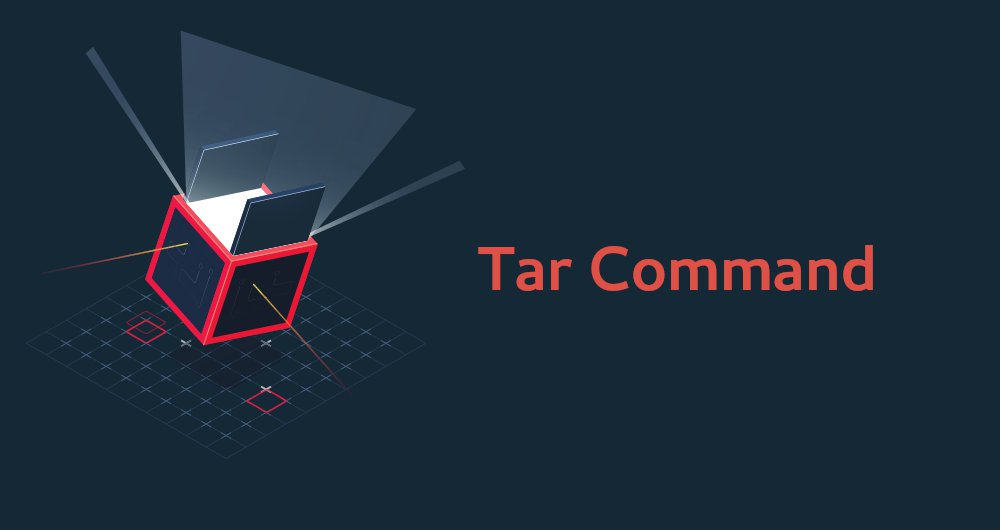Common Options
-c –create Create a new archive.
-x –extract Extract files from an archive.
-t –list List the contents of an archive.
-f –file=ARCHIVE Use archive file or dir ARCHIVE.
-v –verbose Verbosely list files processed.
Compression Options –
-a –auto-compress Use archive suffix to determine the
compression program.
-j –bzip2 Filter the archive through bzip2.
-J –xz –lzma Filter the archive through xz.
-z –gzip Filter the archive through gzip.
How to use Whatsapp and what its History
Compress a folder
This creates a simple archive of a folder :
tar -cf ./my-archive.tar ./my-folder/
Verbose output shows which files and directories are added to the archive, use the -v option:
tar -cvf ./my-archive.tar ./my-folder/
For archiving a folder compressed ‘gzip’, you have to use the -z option :
tar -czf ./my-archive.tar.gz ./my-folder/
You can instead compress the archive with ‘bzip2’, by using the -j option:
tar -cjf ./my-archive.tar.bz2 ./my-folder/
Or compress with ‘xz’, by using the -J option:
tar -cJf ./my-archive.tar.xz ./my-folder/
Extract a folder from an archive
There is an example for extract a folder from an archive in the current location :
tar -xf archive-name.tar
If you want to extract a folder from an archive to a specific destination :
tar -xf archive-name.tar -C ./directory/destination
List contents of an archive
List the contents of an archive file without extracting it:
tar -tf archive.tar.gz Folder-In-Archive/ Folder-In-Archive/file1 Folder-In-Archive/Another-Folder/ Folder-In-Archive/Another-Folder/file2
List archive content
There is an example of listing content :
tar -tvf archive.tar
The option -t is used for the listing. For listing the content of a tar.gz archive, you have to use the -z option anymore :
tar -tzvf archive.tar.gz
Compress and exclude one or multiple folders
If you want to extract a folder, but you want to exclude one or several folders during the extraction, you can use the –exclude option.
tar -cf archive.tar ./my-folder/ --exclude="my-folder/sub1" --exclude="my-folder/sub3"
With this folder tree :
my-folder/ sub1/ sub2/ sub3/
The result will be :
./archive.tar my-folder/ sub2/
Strip leading components
To strip any number of leading components, use the –strip-components option:
--strip-components=NUMBER strip NUMBER leading components from file names on extraction
For example to strip the leading folder, use:
tar -xf --strip-components=1 archive-name.tar