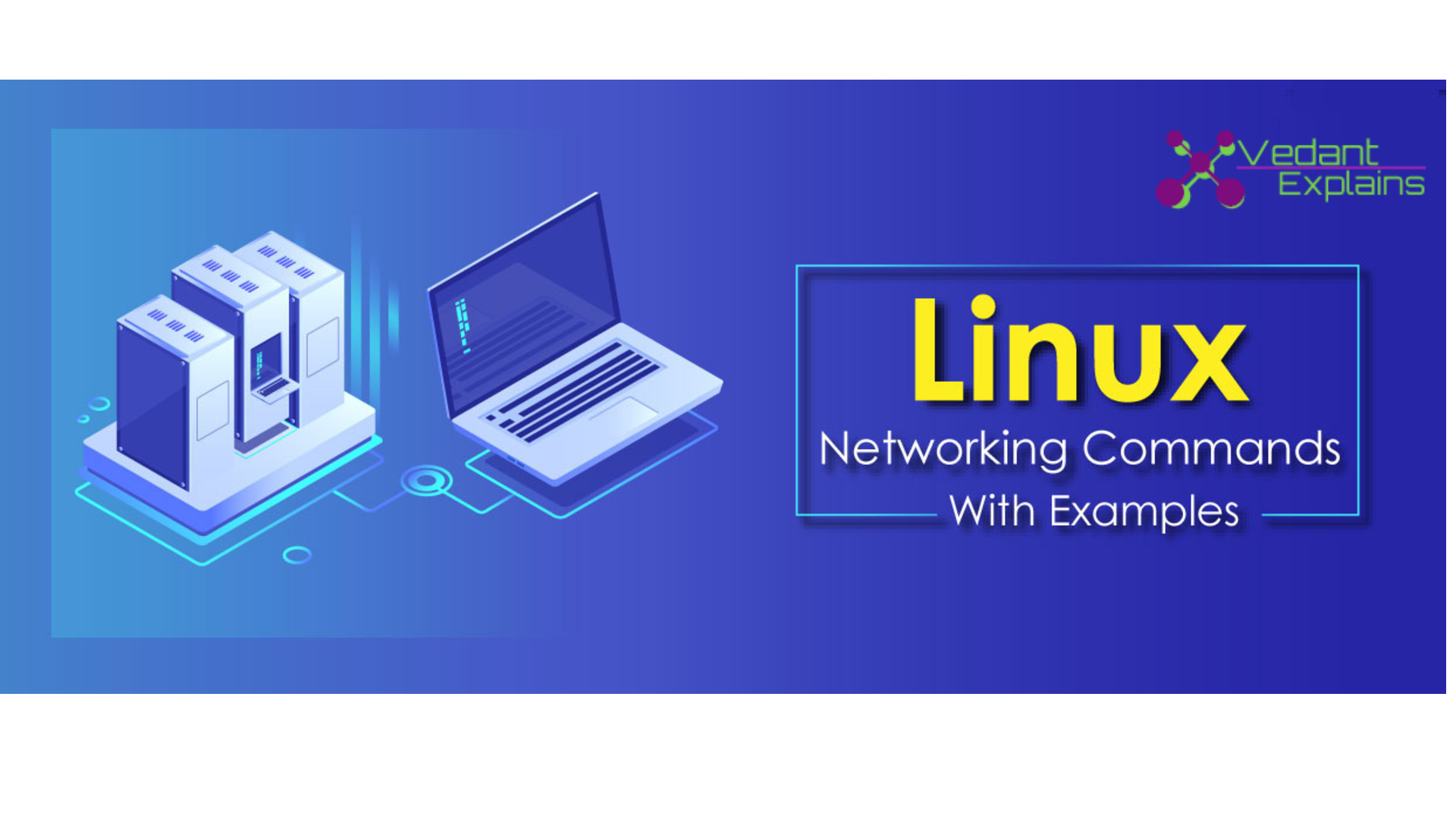This article covers TCP/IP networking, network administration, and system configuration basics. Linux can support multiple network devices. The device names are numbered and begin at zero and count upwards. For
example, a computer with two NICs will have two devices labeled eth0 and eth1
Local DNS resolution
File: /etc/hosts contains a list of hosts that are to be resolved locally(not by DNS)
Sample contents of the file:
127.0.0.1 your-node-name.your-domain.com localhost.localdomain localhost XXX.XXX.XXX.XXX node-name
The file format for the hosts file is specified by RFC 952
Configure DNS servers for domain name resolution
File: /etc/resolv.conf contains a list of DNS servers for domain name resolution
Sample contents of the file:
nameserver 8.8.8.8 # IP address of the primary name server nameserver 8.8.4.4 # IP address of the secondary name server
In case internal DNS server you can validate if this server resolve DNS names properly using dig command:
$ dig google.com @your.dns.server.com +short
See and manipulate routes
Manipulate the IP routing table using route
Display routing table
$ route # Displays list or routes and also resolves host names $ route -n # Displays list of routes without resolving host names for faster results
Add/Delete route
| Option | Description |
| add or del | Add or delete a route |
| -host x.x.x.x | Add route to a single host identified by the IP address |
| -net x.x.x.x | Add route to a network identified by the network address |
| gw x.x.x.x | Specify the network gateway |
| netmask x.x.x.x | Specify the network netmask |
| default | Add a default route |
Examples:
1. add route to a host $ route add -host x.x.x.x eth1 2. add route to a network $ route add -net 2.2.2.0 netmask 255.255.255.0 eth0 3. Alternatively, you could also use cidr format to add a route to network route add -net 2.2.2.0/24 eth0 4. add default gateway $ route add default gw 2.2.2.1 eth0 5. delete a route $ route del -net 2.2.2.0/24
Manipulate the IP routing table using ip
Display routing table
$ ip route show # List routing table
Add/Delete route
| Option | Description |
| add or del or change or append or replace | Change a route |
| show or flush | the command displays the contents of the routing tables or remove it |
| restore | restore routing table information from stdin |
| get | this command gets a single route to a destination and prints its contents exactly as the kernel sees it |
Examples:
1. Set default gateway to 1.2.3.254 $ ip route add default via 1.2.3.254 2. Adds a default route (for all addresses) via the local gateway 192.168.1.1 that can be reached on device eth0 $ ip route add default via 192.168.1.1 dev eth0
Configure a hostname for some other system on your network
You can configure your Linux (or macOS) system in order to tie in an identifier <hostname> to some other system’s IP address in your network. You can configure it:
Systemwide. You should modify the /etc/hosts file. You just have to add to that file a new line containing:
1. the remote system's IP address<ip_rem> , 2. one or more blank spaces, and 3. the identifier <hostname>.
For a single user. You should modify the ~/.hosts file — you-d have to create it. It is not as simple as for systemwide. Here you can see an explanation.
For instance, you could add this line using the cat Unix tool. Suppose that you want to make a ping to a PC in yout local network whose IP address is 192.168.1.44 and you want to refer to that IP address just by remote_pc. Then you must write on your shell:
$ sudo cat 192.168.1.44 remote_pc
Then you can make that ping just by:
$ ping remote_pc
Interface details
Ifconfig
List all the interfaces available on the machine
$ ifconfig -a
List the details of a specific interface
Syntax: $ ifconfig <interface>
Example:
$ ifconfig eth0
eth0 Link encap:Ethernet HWaddr xx:xx:xx:xx:xx:xx
inet addr:x.x.x.x Bcast:x.x.x.x Mask:x.x.x.x
inet6 addr: xxxx::xxx:xxxx:xxxx:xxxx/64 Scope:Link
UP BROADCAST RUNNING MULTICAST MTU:1500 Metric:1
RX packets:4426618 errors:0 dropped:1124 overruns:0 frame:0
TX packets:189171 errors:0 dropped:0 overruns:0 carrier:0
collisions:0 txqueuelen:1000
RX bytes:382611580 (382.6 MB) TX bytes:36923665 (36.9 MB)
Interrupt:16 Memory:fb5e0000-fb600000
Ethtool – query the network driver and hardware settings
Syntax: $ ethtool <interface>
Example:
$ ethtool eth0 Settings for eth0: Supported ports: [ TP ] Supported link modes: 10baseT/Half 10baseT/Full 100baseT/Half 100baseT/Full 1000baseT/Full Supported pause frame use: No Supports auto-negotiation: Yes Advertised link modes: 10baseT/Half 10baseT/Full 100baseT/Half 100baseT/Full 1000baseT/Full Advertised pause frame use: No Advertised auto-negotiation: Yes Speed: 1000Mb/s Duplex: Full Port: Twisted Pair PHYAD: 1 Transceiver: internal Auto-negotiation: on MDI-X: on (auto) Supports Wake-on: pumbg Wake-on: g Current message level: 0x00000007 (7) drv probe link Link detected: yes
ip – show / manipulate routing, devices, policy routing, and tunnels
Syntax: $ ip { link | … | route | macsec } (please see man ip for full list of objects)
Examples
List network interfaces
$ ip link show
Rename interface eth0 to wan
$ ip link set dev eth0 name wan
Bring interface eth0 up (or down)
$ ip link set dev eth0 up
List addresses for interfaces
$ ip addr show
Add (or del) ip and mask (255.255.255.0)
$ ip addr add 1.2.3.4/24 brd + dev eth0
Adding IP to an interface
An IP address to an interface could be obtained via DHCP or Static assignment
DHCP If you are connected to a network with a DHCP server running, dhclient command can get an IP address for your interface
$ dhclient <interface>
or alternatively, you could make a change to the /etc/network/interfaces file for the interface to be brought up on boot and obtain DHCP IP
auto eth0 iface eth0 inet dhcp
Static configuration(Permanent Change) using /etc/network/interfaces file
If you want to statically configure the interface settings(permanent change), you could do so in the /etc/network/interfaces file.
Example:
auto eth0 # Bring up the interface on boot iface eth0 inet static address 10.10.70.10 netmask 255.255.0.0 gateway 10.10.1.1 dns-nameservers 10.10.1.20 dns-nameservers 10.10.1.30
These changes persist even after a system reboot.
Static configuration(Temporary change) using ifconfig utility
A static IP address could be added to an interface using the ifconfig utility as follows
$ ifconfig <interface> <ip-address>/<mask> up
Example:
$ ifconfig eth0 10.10.50.100/16 up
That’s it, Hope, You will like it!!